Other Languages
NegaViewer Overview
Convert your negative films into digial photos! Nega Viewer can convert negative film into digital photos with easy operations. Converted images can be saved into the Photo Library. It can adjust R,G,B, brightness, and contrast if necessary. These parameters are saved automatically.
How to install Nega Viewer App Clip (Free Version)
Nega Viewer App Clip is a free and mini version of Nega Viewer.
If you don’t use it, it will be deleted automatically in 30 days.
If you are viewing this page from iPhone / Safari now, please find the banner on the top of page. Then, click the View button.
Please turn off the private mode of Safari, otherwise the banner will not be shown.
If you are viewing this page from PC or mac, please open your iPhone camera app (NOT QR code reader) and view the following App Clip QR Code thru the camera, and the banner will come up on the top of the camera app.
Then, click the View button.
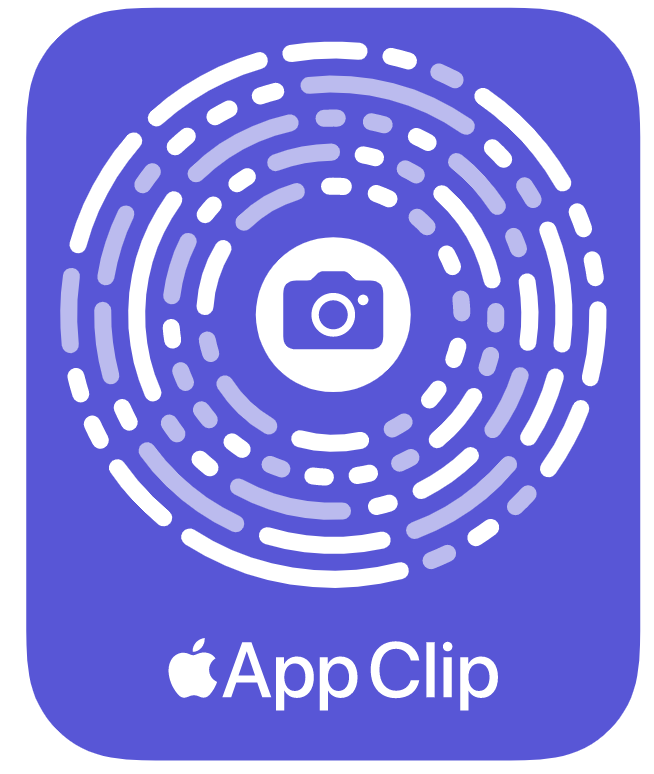
NOTE: Nega Viewer App Clip cannot save photos for Apple Privacy Policy. Full version of Nega Viewer is available at the App Store.

How to Convert Negative Films into Digital Photos
1: Place negative films on a back light panel.
NOTE: A back light panel is required to get clear images.
2: Adjust the position by pinch and swipe.
NOTE: “Color Settings” view has to be closed to adjust position.
3: Press the CAMERA button to save the image into the Photo Library.
NOTE: To view the saved image, open the Photo Library manually.

How to adjust color
The intensity of the backlight and the color spectrum influence the color. If necessary, you can adjust the RGB color, brightness and contrast.
1: Press the “GEAR” button to show / hide the “COLOR SETTINGS” view.
2: Slide the color settings as needed.
NOTE: Color settings are saved automatically.
3: Press the GEAR button again to close “COLOR SETTINGS”.
NOTE: If you want to discard the changes, press the “RESET” button.
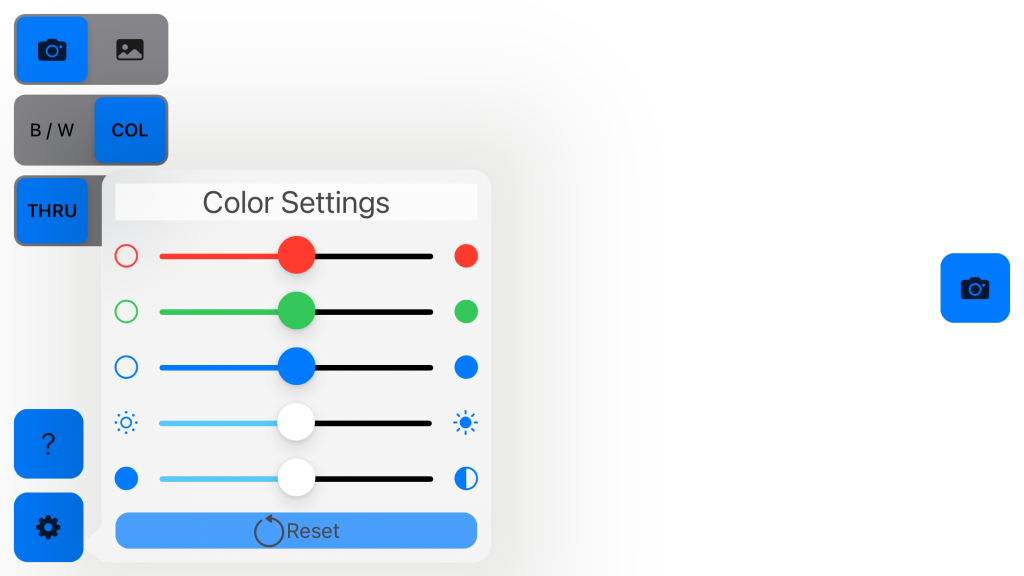
HELP
Press ? button for online help
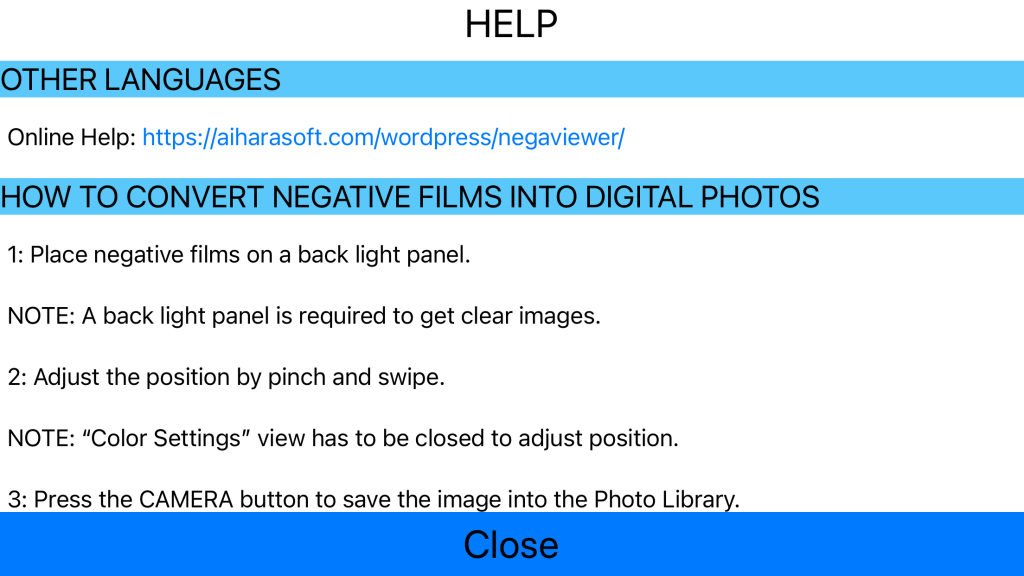
Back Light Panel
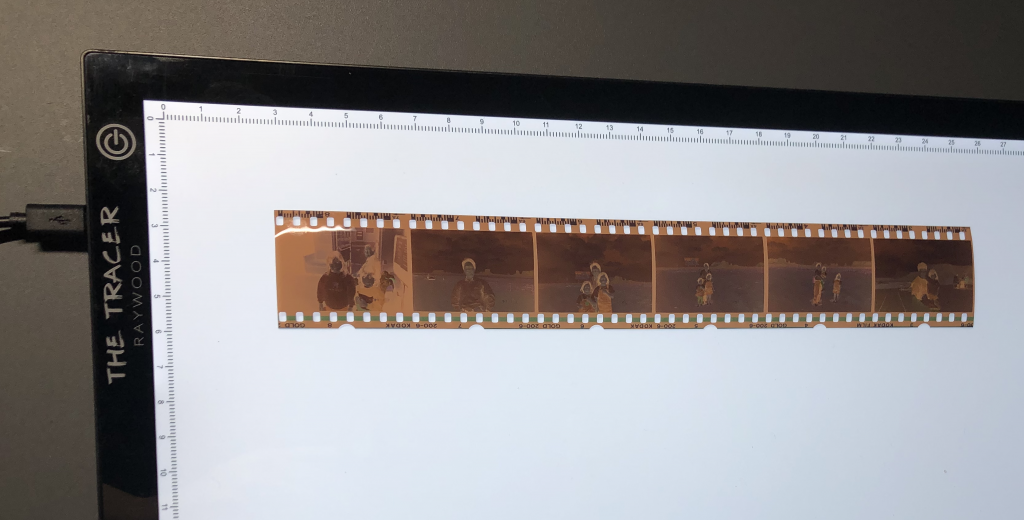
Requirements
- NegaViewer requires iPhone with iOS 14.3 or higher.
- A back light panel is highly recommended to get beautiful image.
- NegaViewer needs to access your camera to capture negative films.
- NegaViewer needs to access your iPhone Photo Library to load / save inverted images.
Important Note
NegaViewer utilizes iPhone CPU and GPU for high speed image processing and it requires relatively high battery power. Please close NegaViewer whenever you don’t use it to save power consumption.
Privacy Policy
Please refer to NegaViewer Privacy Policy.
Feedback
Any comments and suggestions are welcome!
Version
3/15/2021 V1.4.1 RELEASED.
- A minor bug fix.
3/9/2021 V1.4.0 RELEASED.
- Improved GUI design.
- A minor bug fix.
2/14/2021 V1.3.0 released.
- Improved GUI design.
- A minor bug fix.
- Import from the Photo Library has been implemented.
2/1/2021 V1.2.0 released.
- Black and White mode has been supported.
- “Help” has been implemented.
- “Color Settings” values are preserved automatically.
- Landscape left and right have been supported.
9/14/2020 V1.1.0 released.
- Bug Fix #1: Incorrect image capture position when it is zoomed has been fixed. Improved default color parameters.