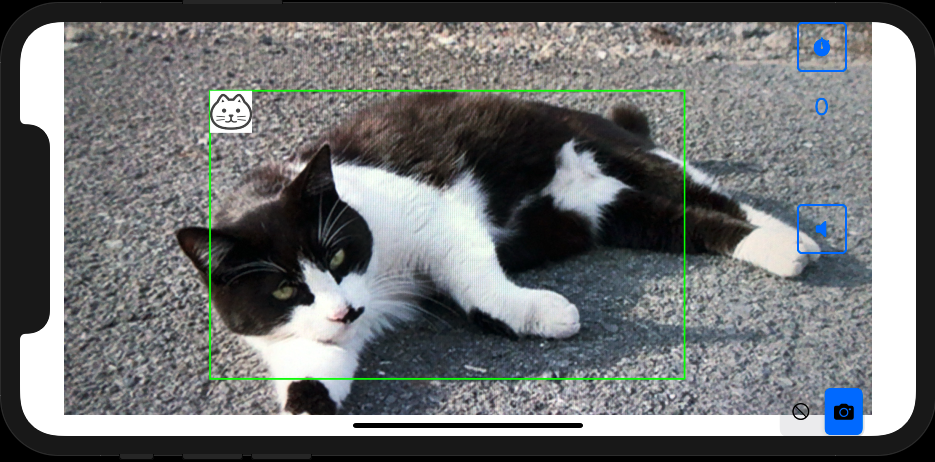
Overview
CatRecorder is an experimental iPhone application, which can recognize cats in real-time by the Core ML technology. It can save the detected pictures to the iPhone Photo Library.
Requirements
- iOS 13.0 or higher is required for the Core ML technology.
- CatRecorder needs a cat to be observed. 🙂
- CatRecorder needs to access your camera to recognize cats.
- CatRecorder needs to access your iPhone Photo Library to save the detected images.
Important Note
Energy Consumption
CatRecorder requires relatively high CPU power for realtime image recognition and it consumes iPhone battery power. Please close CatRecorder whenever you don’t use it to save your battery power.
For continuous use, please plug-in your iPhone and set the background light darker.
How to use CatRecorder
- Run CatRecorder and it starts shooting video from the back camera.
- Take a video of cats. If cats are recognized, each cat will be marked with a green frame and a cat icon.
- Turn on the IMAGE SAVE SWITCH (Slide to the Camera Icon), the detected picture is stored in the Photo Library with shutter sound.
- CatRecorder will wait for specified time interval to take the next photo. The remaining time interval is displayed just below the STOPWATCH BUTTON.
- You can change the time interval and the shutter sound if necessary.
- Save photos or not can be selected by the IMAGE SAVE SWITCH.
- CatRecorder recognizes dogs as well and each dog will be marked with a green frame and a dog icon. However, it will not be counted as cat recognition and no image will be saved by intention.
Menu
Stopwatch button (TOP RIGHT)
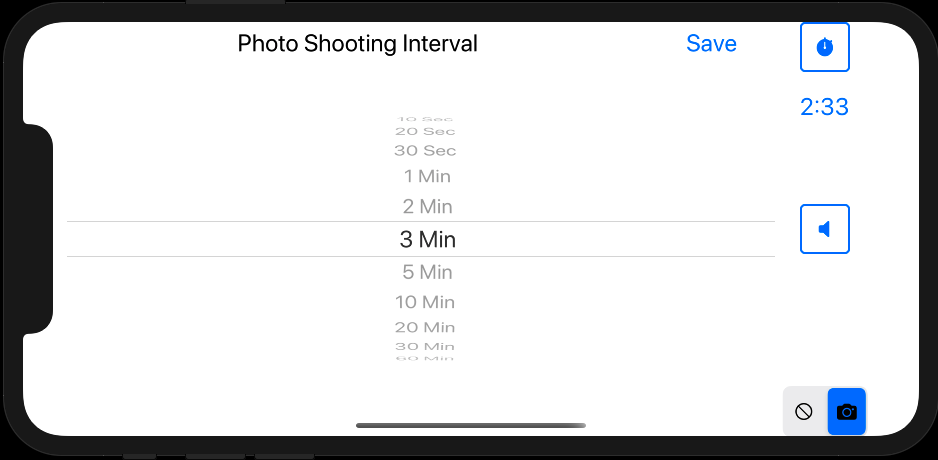
- Press the STOPWATCH BUTTON and the Photo Shooting Interval dialog will be displayed.
- Select the time interval between each recognition and press Save.
SPEAKER button (RIGHT CENTER)

- Press the SPEAKER BUTTON and the Shutter Sound dialog will be displayed.
- Select the shutter sound and press Save.
IMAGE SAVE SWITCH (BOTTOM RIGHT)
- Turn on the Camera Icon to save the detected image to the Photo Library.
Privacy Policy
Please refer to CatRecorder Privacy Policy.